Printing from the Abilaonline.com Hosting Environment1546322Wed, 08/30/2017 - 10:46Note: This change takes effect September 16, 2017 and is a departure from the prior recommendation of using Net2Printer.
![]()
Step 1: Log into FR50
![]()
Step 1: Log into MIP.
![]()
Printing from FR50 Example:
![]()
Answer
Note: This change takes effect September 16, 2017 and is a departure from the prior recommendation of using Net2Printer.
Printing in abilaonline.com now uses Redirected printers from your list of printers. “Redirected” in the hosted environment means your printer driver is not installed on the server but rather our hosted environment is redirecting to your locally installed printer driver instead. If you are not seeing any of your local printers, please go to KB article 27001.
To view a video on how to perform the steps outlined below, please click here.
How to set up default printers in the abilaonline.com hosted environment:
How to set up default printers in MIP:
Step 1: Log into MIP
Step 2: Click File>Print Setup
Step 3: Select either Reports or Forms
Step 4: In here, select your printer with (redirected #) next to it.
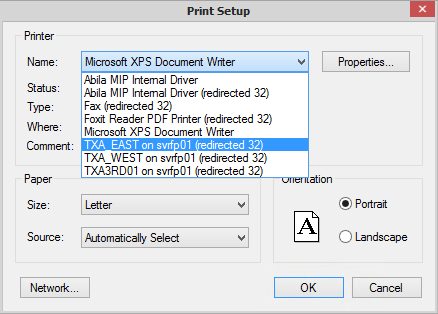
Step 5: Click OK
How to set up default printers in FR50:
Step 1: Log into FR50
Step 2: Click File> Printer Setup
Step 3: In here, select your printer with (redirected#) next to it.
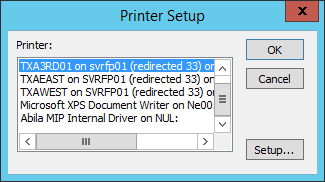
Step 4: Click OK
Examples of how to print from the abilaonline.com hosted environment:
Printing from MIP Example:
Step 1: Log into MIP.
Step 2: Pull up a desired report.
Step 3: Click the printer icon at the top of the screen.
Step 4: Click the "Name:" dropdown to select a printer.
Step 5: In here, you should see your printers with (redirected #) next to them.

Step 6: Select the desired redirected printer from the list and click OK.
NOTE: When printing from a report, if you want to set a printer as the default printer for that report, you will need to make sure that the desired printer is set by clicking the printer with the wrench icon (Print Setup) and Save the report when finished.
Printing from FR50 Example:
Step 1: Log into FR50.
Step 2: Pull up a desired report.
Step 3: Click Print.
Step 4: Click Printer.
Step 5: In here, you should see your printers with (redirected #)next to them.

Article Type
Product Info
Product Line
MIP Fund Accounting
Product Module/Feature
Hosting Database Management
Ranking